Swiftで画像アプリ(その2)〜サムネ一覧画面
続けてサムネ一覧画面をUICollectionViewで作る。
まずは簡単な動作確認。下記のサイトを参考。
【Swift】UICollectionViewの使い方。自作セルでカスタマイズする。 | はじはじアプリ体験記
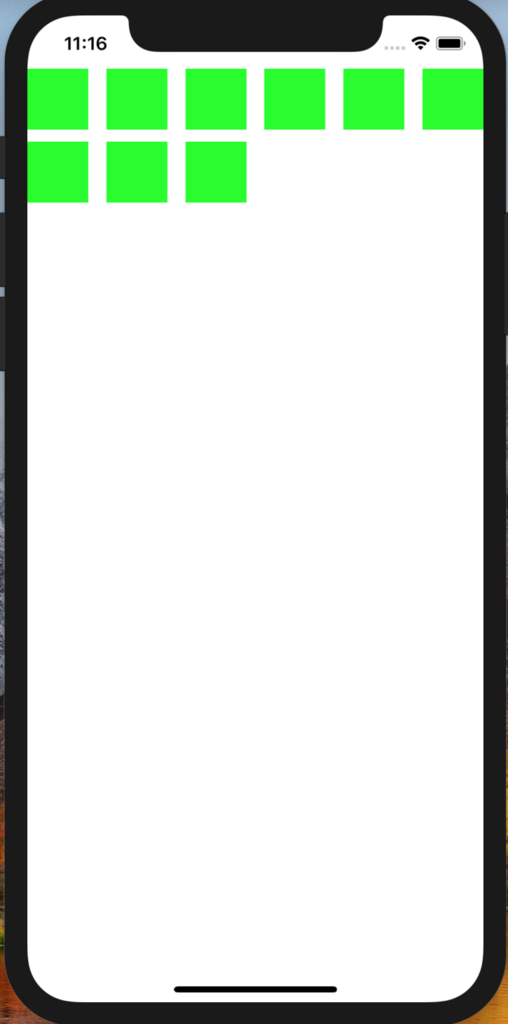
class ViewController: UIViewController, UICollectionViewDataSource {
override func viewDidLoad() {
super.viewDidLoad()
// Do any additional setup after loading the view, typically from a nib.
}
override func didReceiveMemoryWarning() {
super.didReceiveMemoryWarning()
// Dispose of any resources that can be recreated.
}
// データの個数を返す
func collectionView(_ collectionView: UICollectionView, numberOfItemsInSection section: Int)->Int{
return 9 // とりあえず9個。
}
// データを返す
func collectionView(_ collectionView: UICollectionView, cellForItemAt indexPath: IndexPath)-> UICollectionViewCell
{
let cell = collectionView.dequeueReusableCell(withReuseIdentifier: "testCell", for: indexPath) as UICollectionViewCell
cell.backgroundColor = UIColor.green // とりあえず緑にして動作確認
return cell
}
}
動作のポイントは下記だった。
部品リストにあるコレクションビューをデバイス画面までドラッグ&ドロップで運ぶ(下図赤矢印)。Ctrlキーを押しながら部品をデバイス画面上の黄色い丸までドラッグ&ドロップで運ぶ(黄緑矢印)。
吹き出しで表示されたメニューから「dataSource」を選択する。これでコレクションビューに表示するデータをUIViewControllerクラスから貰う設定になった。
UIViewControllerクラス上にUICollectionViewクラスを乗っけたからこの設定が必要だったのかな?
MyPicApp-002